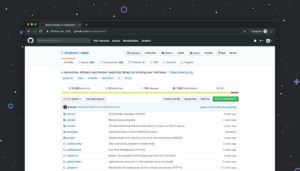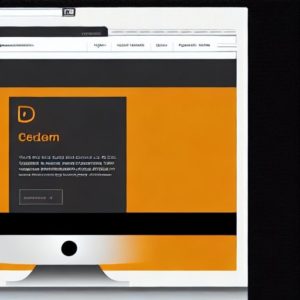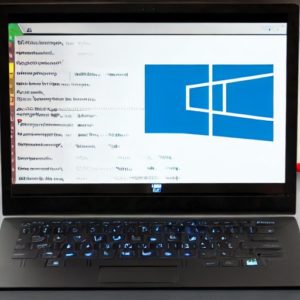Teams is a business communication platform which is owned by Microsoft as part of its Microsoft 365 family products.Apart from offering a means of communication, it also allows videoconferencing and file storage.Teams is a crucial component in any work environment.In this article,we are looking into five ways one can fix a Teams error that is mostly occurs when one is setting up a new Teams application.
1.Run windows updates
Windows continuously updates its softwares .Failure to keep them updated can make the laptop slow and also make it a challenge to install other applications.To run updates in windows,open settings and check updates.This downloads any pending updates and installs them.
2. Using CMD
- Navigate to the command prompt by clicking at start, search for cmd and run as an administrator.
- Type the command below and press enter.
NETSH INT IP RESET C:\ RESETLOG.TXT
- After that, type ” NETSH WINSOCK RESET ” and press enter again
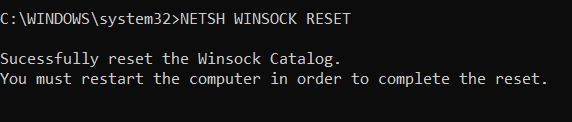
- Before restarting, type the following command and press enter.
IPCONFIG \ FLUSHDNS.
- Type EXIT and press enter again. This fixes the network adapters.Ensure that you restart the machine afterwards and restart Teams.
3.Using the control panel .
- Through the start button,open the control panel and navigate to Network and Internet.
- Open network and sharing center and then change network adapter settings.
- Right click on your network adapter and select properties.
- Then select Internet protocol 4(IPV4).
- Click on properties.
- Choose use the following DNS server.
- Select use the following DNS Server addresses. For prefered DNS type: 1.1.1.1 and alternate DNS: 1.0.0.1.then press okay and close that window.
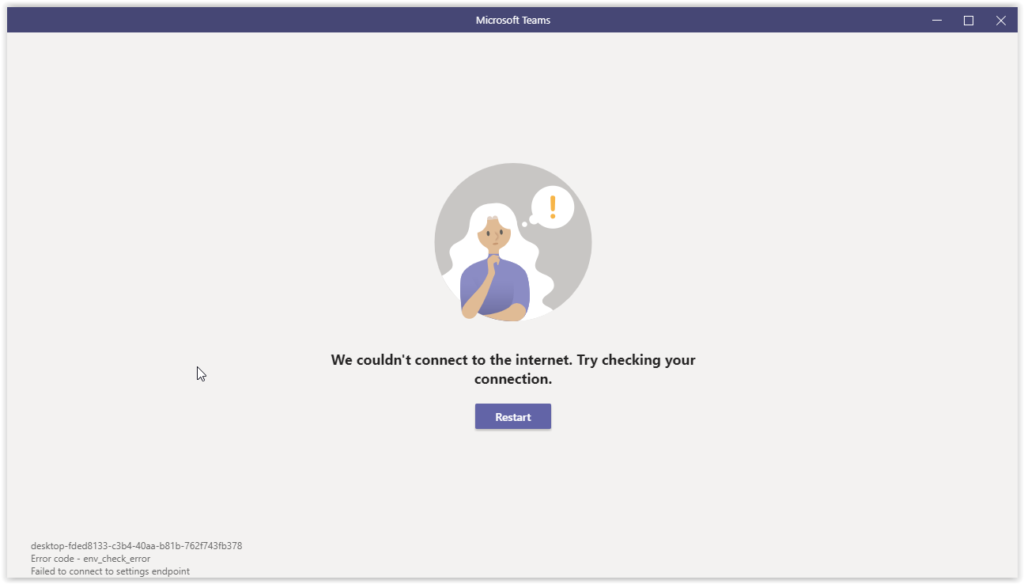
4. Resetting the network
- Through the settings, navigate to –network an Internet and click on network reset
- Network reset by pressing reset now.
The network will restart after 5 minutes when you press reset now.press yes and now restart.
5.By troubleshooting settings and security
- Open settings and go to updates and security.
- Click on troubleshoot.
- Click on internet connections
- Run troubleshooter
- Troubleshoot my connection to the internet
- Try repairs as admin
- Wait for connection to be repaired and close the troubleshooter.
6. Uninstall expired anti-virus software.
An expired anti-virus software when can prevent some programs and applications from getting properly installed.Uninstall such anti=viruses and restart the laptop.
Conclusion
Teams may fail to install properly due to various reasons. Incase you come across this error, try any the solutions discussed in this article.Which one works for you?