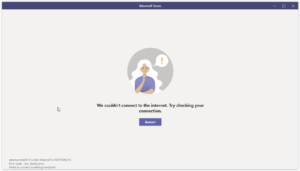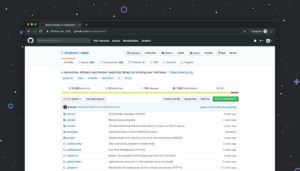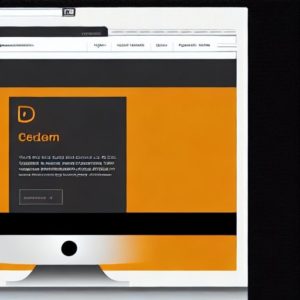Visual Studio Code simply known as VS Code is a streamlined code editor with support for development operations like debugging, task running, and version control. It aims to provide just the tools a developer needs for a quick code-build-debug cycle and leaves more complex workflows to fuller featured IDEs, such as Visual Studio IDE(Integrated Development Environment)
VS Code is the most used code editor by developers.Other code editors include;sublime text,notepad++ and vim.In this article, I am outlining how to install a stable version of VS Code.
1. Visit official site and download the editor.
2. Choose stable or insiders version download for windows 64 bit.
The difference between the two is that the stable version is stable while the insider version is a beta version which is updated each day and includes the latest features and bug fixes, but new features may or may not be stable.
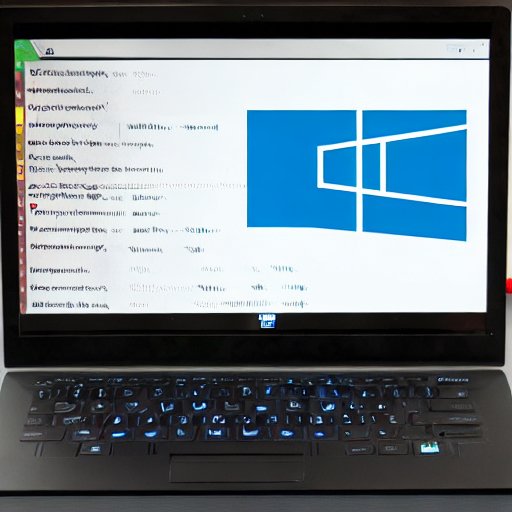
3. Save file.
4. Run the file.
5. Read terms and conditions and accept them.
6. Click next and choose installation destination folder and select the start menu folder.
7. You can customize additional tasks or use the default ones and click next.
8. Click install the click finish to complete the vs code setup.
Lets add an extension for live server by clicking on the extensions tab –last icon.A live server is a browser extension that helps you to live reload feature for dynamic pages while coding.
Search for live server and install.
Reload vs code by clicking ctr + shift+ p or click on view then choose command palette and type reload window.